Update: This article might be outdated, please check the bottom of the post for new updates on installing themes and extensions in Google Chrome.
Google Chrome was released only yesterday and there are several tips and tricks already making the rounds including our own Ultimate list of tips and tricks for Google Chrome. The good thing about the Internet is that you can find interesting things quickly.
One such thing we came across was changing the default theme for Google Chrome, though this is not available as a option it can be easily done by following these steps. Google has its own Theme Free Chrome Themes website, but it is not live yet.
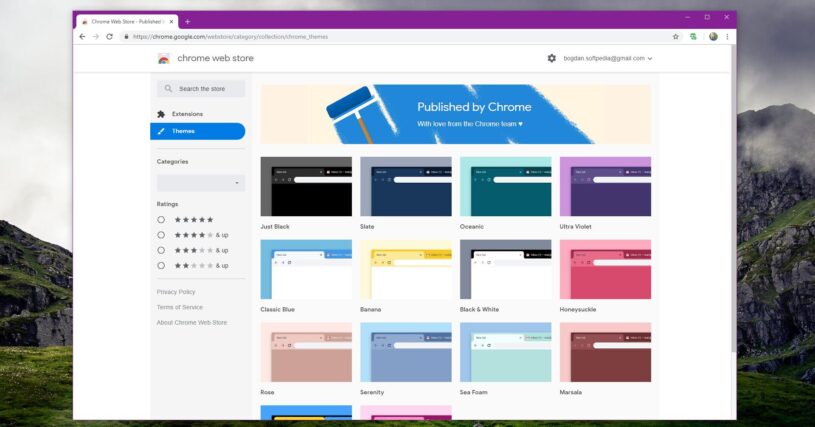
To change the theme for Google Chrome you will need to replace the default.dll file with the new theme file. Location for theme folder are as follows:
For Vista Users: C:\Users\UserName\AppData\Local\Google\Chrome\Application\0.2.149.27\Themes\
For XP Users: C:\Documents and Settings\UserName\Local Settings\Application Data\Google\Chrome\Application\0.2.149.27\Themes\
Replace C with your Windows directory, UserName with the user name you have installed chromed with, the number is the version for Google Chrome.
Make sure to keep a backup of the default.dll, before you overwrite it with a new one. DeviantArt already has a Picthblack theme which you can use to replace the default Google Chrome theme.
Other Resources to Download Google Themes
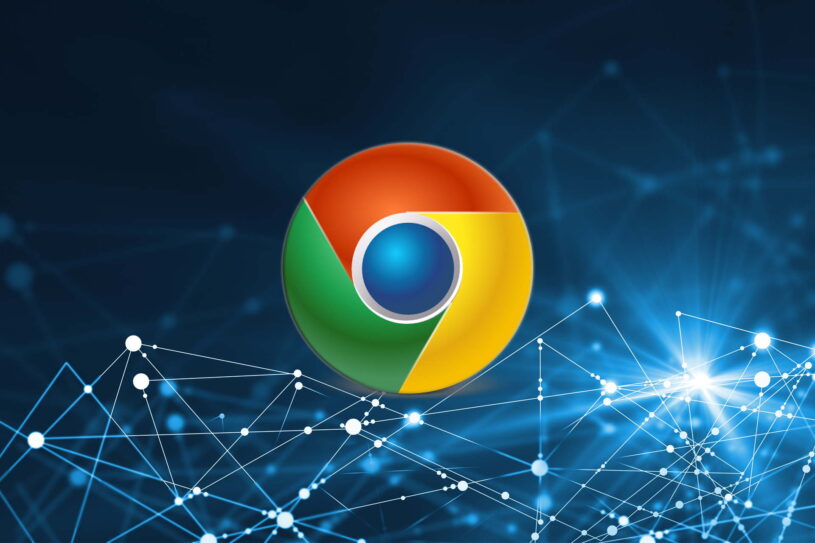
- Chrome Dark
- 3 Themes for Google Chrome
Update: Google Chrome now supports themes directly and does not require any third party software. In addition to that you can also install Extensions in Chrome, check out some of our suggested Google Chrome Extensions.
