If you have just migrated to Chrome from Firefox, you may have noticed that there is no Chrome version of NoScript the popular Firefox add-on to block JavaScript on web pages. NoScript blocks JavaScript, Java, Flash, Silverlight and several other executable contents by default and gives users a choice to allow these content from trusted sources only. Hence, it makes browsing faster and safer. I can’t imagine web browsing without NoScript, and this is one of the many reasons to stick with Firefox.
If you miss NoScript in Chrome, I have good news for you: Google Chrome will have similar content filter options soon. The latest Dev channel v5.0.317.0 for Windows has an option to selectively control cookies, images, JavaScript, plug-ins and pop-ups. Users can either block this content or opt to allow only certain trusted sources.
How to block JavaScript and other contents in Chrome?
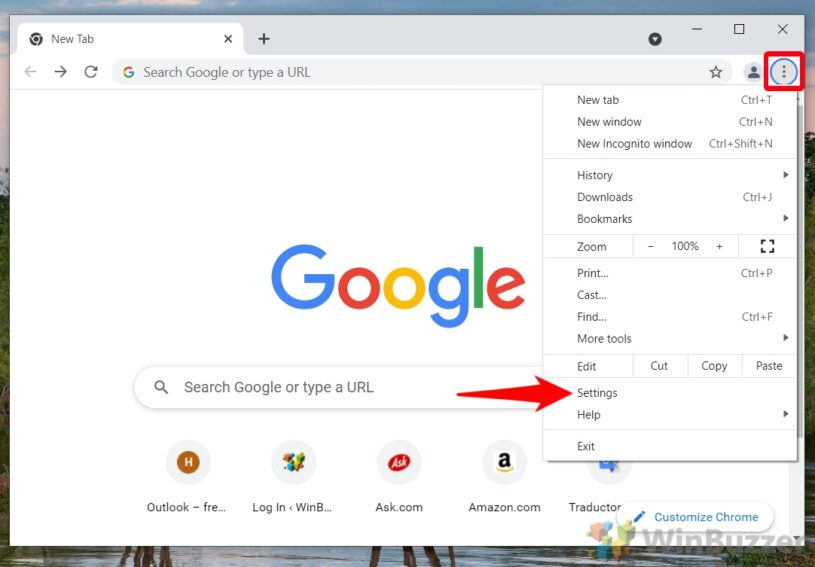
If you are using Dev channel of Chrome on Windows, you can access these features by updating it to latest release. Move to Options->Under the Hood->Content settings. This setting window provides better management of images, JavaScript, plug-ins, and pop-ups.
The recommended option is to block all JavaScript and add trusted hosts as Exceptions. Although, blocking JavaScript may result into unusual rendering of web pages. You can set options for cookies, images, popups and plug-ins similarly.
You can also control your content settings from the address bar. If there is any blocked item on the current web page, a small icon will appear in the address bar, and users can manage settings by clicking on it. This feature is similar to NoScript, where you can control settings from the status bar icon.
I hope to see this feature in stable version of Chrome soon.
