I love using Windows Live Writer and don’t use the WordPress admin dashboard to write posts, however I also make use of the All In One SEO Pack plugin, which allows users to tweak the title of a post, and add keywords and description to it.
However WLW does not have options to add additional fields to the post, so I have to manually go in and edit the posts when I want to customize the title or keywords for SEO optimization once I have published the post.
And I am pretty sure many other bloggers who use WLW and SEO Pack may be facing the same problems, this new plugin I created aims to do away with that issue, allowing users to specify the SEO Title, keywords and description from within Windows Live Writer interface.
Yes you heard it right, the All In One SEO Pack Bridge for WLW allows bloggers to specify the SEO title, keywords and description while composing posts from WLW.
This plugin is basically made up of two components, one is a WordPress plugin which you will need to install on the your WordPress blog, and another is a Windows Live Writer plugin which will allow you to add SEO details while creating or editing a post.
How To Use the All in One SEO Pack Bridge for WLW
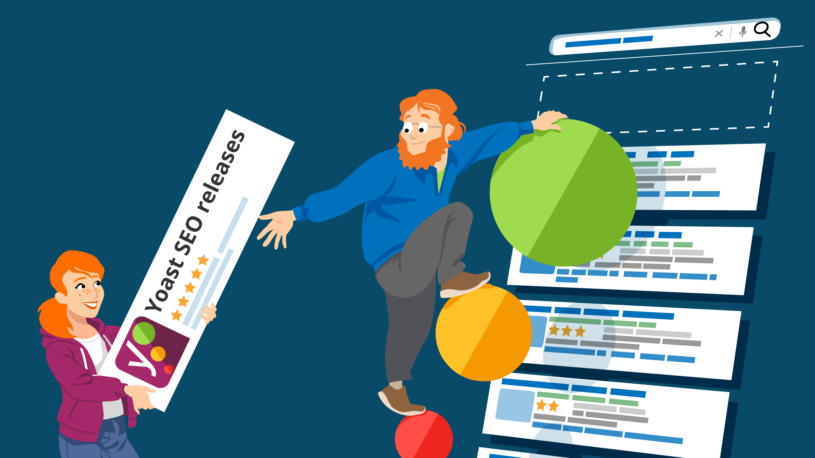
The most important thing is to first install the WordPress plugin and activate it on your blog, this plugin is responsible for adding the All in One SEO Pack parameters to the database, which will then be used by the All in One SEO Pack plugin to optimize your titles and add keywords and description to the post.
Once you have installed the WordPress plugin, download the WLW plugin available as a DLL file (no installer available for this release, may add it in future releases) and drop it into the Plugins folder in WLW directory.
Adding SEO parameters to the post is fairly simple, however due to a issue I have with entering html comments while in edit mode, adding and deleting those parameters are slightly different (and I hope to improve them in future, any WLW plugin developers help will be appreciated here).
To add the SEO parameters from WLW, first select the source view or use the Shift + F11 shortcut key, once you are in source code view, place your cursor at the end of the post and select Add SEO Information from the Insert menu or from the sidebar. Doing this in source view is of utmost importance, or else the SEO parameters will not be added to the post.
A new window will popup asking you for the SEO parameters, input them and hit enter, it is not necessary to add all the parameters, just add those that you require.
If you want to edit the SEO parameters you will have to first delete them from the HTML source, look for the HTML comments that looks similar to the code snippet below.
1: <!--aiospwlwbstart
2: aiosp_title=SEO Title
3: aiosp_keywords=SEO,KEYWORDS
4: aiosp_description=SEO Description
5: aiospwlwbsend^aEUR”>
It may not exactly look the same, but you may have to delete the data between <!^aEUR”aiospwlwbstart and aiospwlwbsend^aEUR”>
I know that this adds a minor caveat to this plugin, but there is really no other way to do it, or if there is I am still to come across it, needless to say, I will certainly improve this plugin in the future and fix the issues.
I am NOT a C# developer but work most in Java and PHP, I learnt C# and the Windows Live Writer API in 2 days and wrote the WLW plugin, so please excuse the problems it has, I will definitely improve on it in the near future.
You can watch the instructional video below to understand why you should use this plugin and how it works.
Important Instructions and Notes About This Plugin
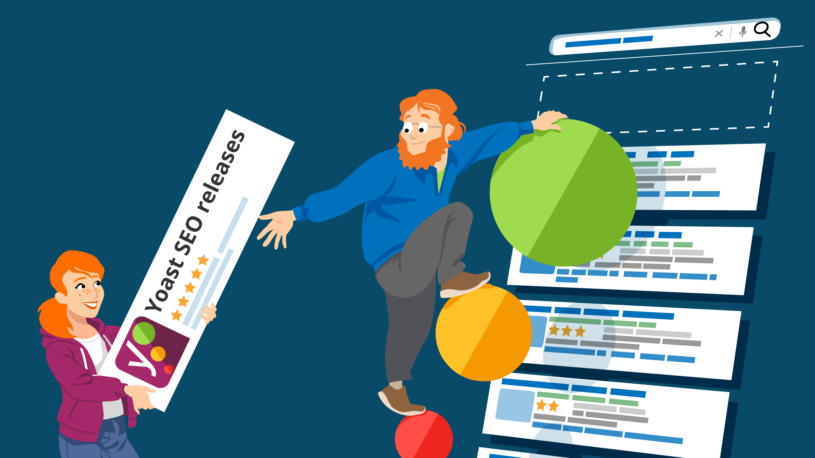
Install the WordPress plugin to your blog The All In One SEO Pack WLW Bridge plugin will only work if you install the WordPress plugin, so make sure you do that.
Install All In One SEO Pack Plugin Well must I say more, without this plugin there is no point in having a bridge for WLW.
Use HTML Source to Add SEO Tags Ideally I wouldn’t want this in the release, but due to some issues I am facing while inserting HTML comments into the post in Edit more, the tags can only be inserted using source view for now, am really sorry but this is how it works, will make sure to fix this in a future release.
Delete The Current Tags when you want to make changes As instructed above, please delete the older tags from the HTML source before adding new ones, once again this will be improved upon in future releases.
This plugin is not a replacement for All in One SEO Pack – This plugin is not a part of All in One SEO Pack plugin and neither does it aim to duplicate its functionality, the only reason for creating this plugin is to allow users to add SEO tags from Windows Live Writer.
The WordPress plugin is required for this feature to be available through WLW, and it only reads the contents and stores the SEO parameters in the database, it does not make changes to how your title is optimized or add keywords or description to your post, those things will be handled by the All In One SEO Pack plugin.
TODO List For This Plugin
- Figure out a way so that users do not have to use the source view to specify the SEO details.
- Allow users the option to make changes to entered SEO tags, without having to delete them from the HTML source.
- Include the SEO parameters that have been added using the WordPress Dashboard, so that they can be changed or edited using Windows Live Writer
- Any other feature requests from users of the plugin.
Plugin Meta Information
- All In One SEO Pack Windows Live Writer Bridge: WordPress Plugin version 1.0, created on 3rd April 2009.
- All In One SEO Pack Windows Live Writer Bridge: WLW Plugin version 0.1, created on 3rd April 2009.
I spent time and put in efforts to learnt something new to address a issue many of you face by using up my time, the plugin is offered free of cost, however if you think this deserves some love, go ahead and donate towards plugin creation and maintenance expenses, of-course its optional.
Support Requests, Bug Reports and Feature Requests
Please do not use the comment form to post your bugs, instead make use of the All In One SEO Pack WLW Bridge Forum, to post your bugs and support requests, you can use the forum to post feature requests.
I hope you understand, but finding bugs in comments is pretty hard and doing it in the forum will help me fix bugs them quickly.
Software Requirements
I have tested this plugin in WordPress 2.7.1 only, however this should work from WordPress 2.1 and above.
Also I am using the Windows Live Writer Technical Refresh, if you are using any other version and can’t get it to work, please post it in the support forum.
.Net Framework 2.0 is required to run this plugin for Windows Live Writer.
