Usually most of the software you install has an uninstall option in the program menu from where you can easily uninstall the software, but with some softwares like Windows Media Player 11 and Internet Explorer 7 it is not the case.
Recently one of my readers asked me how to uninstall the Windows Media Player 11, which in itself is not a straight forward task as it is does not have an uninstall option present un like most of the other softwares.
Performing the steps listed below you can remove any Windows Software updates that have been installed on your computer, including Internet Explorer 7 and any other updates.
Its a quite simple process and do this you will have to open the Add / remove program option from Control Panel.
Once you are in the Add / Remove Program section you will see a list of programs that have been installed on your computer.
In the top section of the Add / Remove program section you will see a small check box saying Show updates click on that as shown in the screen shot below.
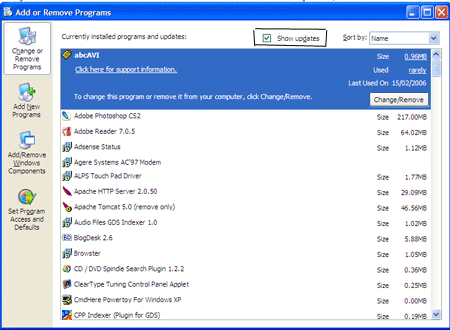
Once you have clicked on that scroll down till you see Windows XP – Software Updates.
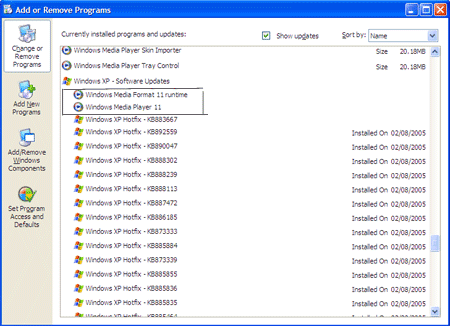
Under that remove anything that is related to the Windows media player 11 and you will have successfully uninstalled Windows Media Player 11.
You will also find the Internet Explorer Beta 7 and various other updates installed by Windows Update and uninstall it using the same steps.
More Related Resources That Might Interest You
- Looking for some tools to enhance your music & video experience, take a look at the Ultimate List Of Tools To Organize Your Digital Life.
- Looking for more tools, don’t forget to visit our Audio Tools & Video Tools section.
- Add/remove Programs Alternatives- Many a times the default add/remove programs leaves a lot of information back, try one of these free alternatives to remove software completely.
- New on PCwin Zone? Visit the Home Page to view the latest content or browse our huge gallery of Tips and Tricks posts. We also have a huge list of hand-picked popular posts, don’t forget to visit the Top Posts section to read them.
- If you are visiting this blog for the first time, why don’t you subscriber to our RSS feeds to get regular updates, we also deliver free newsletter directly to your inbox, signup for our free newsletter.
