One of the many new features in Windows 7 is Aero Peek. Just hover the mouse pointer over the extreme right edge of your taskbar and Windows will reveal the desktop. To be honest, I don’t really like Aero Peek in fact I find it pretty much pointless. But, a lot of people seem to love it. If you indeed find Aero Peek beneficial, here is a small tip to make it more convenient.
In order to avoid accidental triggering, Aero Peek doesn’t get activated immediately. Instead you need to wait for about half a second. This delay is mostly unnecessary and can be annoying. Fortunately for us, it is quite easy to make Aero Peek trigger instantly.
-
- Type regedit in the Start Menu or the Run (Win + R) box. This will launch the Windows Registry Editor.
- Now browse to the following location:HKEY_CURRENT_USER\Software\Microsoft\Windows\CurrentVersion\Explorer\Advanced
- Create a new DWORD (32-bit) value DesktopLivePreviewHoverTime from the Edit Menu.
-
- Double click on this entry to edit its value. Set the base to Decimal and enter 0 as the value. You can actually enter any delay value you wish. Just remember that the unit of time used here is millisecond (1000ms=1s).
- That’s it. All you need to do now is logoff or restart to see the changes.
If you don’t want to go through all this trouble, you can also download this registry script. Simply double click on the script (.reg file) to apply the tweak.
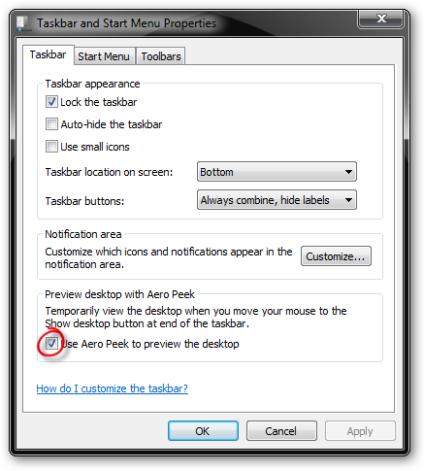
Of course, if you don’t like Aero Peek and find it pointless, you should disable it entirely. Right click on an empty spot in the taskbar and select Properties. Uncheck the box next to Use Aero Peek to preview the desktop to disable Aero Peek.
