The International Mobile Equipment Identity (IMEI) number acts as a unique fingerprint for each Samsung device, playing a pivotal role in mobile security, warranty claims, and anti-theft measures. This 15-digit code is indispensable for blocking stolen phones from accessing network services, ensuring a device’s authenticity, and facilitating smooth services from mobile carriers.
In essence, the IMEI is your Samsung device’s identity card, making it crucial for every user to know how to locate this number. Whether you’re dealing with loss, theft, or routine service needs, understanding how to find your device’s IMEI swiftly can save time and enhance your device’s security. This guide aims to equip Samsung users with multiple straightforward methods for IMEI retrieval, ensuring you’re prepared for any situation necessitating this vital information.
Method 1: Dialing a Code
One of the quickest ways to obtain your Samsung’s IMEI number is through a simple dialer code. This method requires no internet connection or navigation through complex settings. To begin, open your phone’s dialer application as if you were going to make a call. Enter *#06# and press the dial button. Instantly, your device’s screen will display the International Mobile Equipment Identity number, typically along with other identifiers such as the Serial Number (SN).
This method stands out for its simplicity and immediacy, offering an instant solution without the need to sift through the device’s settings or documentation. It’s a universal method applicable across all mobile devices, not just Samsung, making it an essential tip for any mobile user.
Method 2: Settings Menu
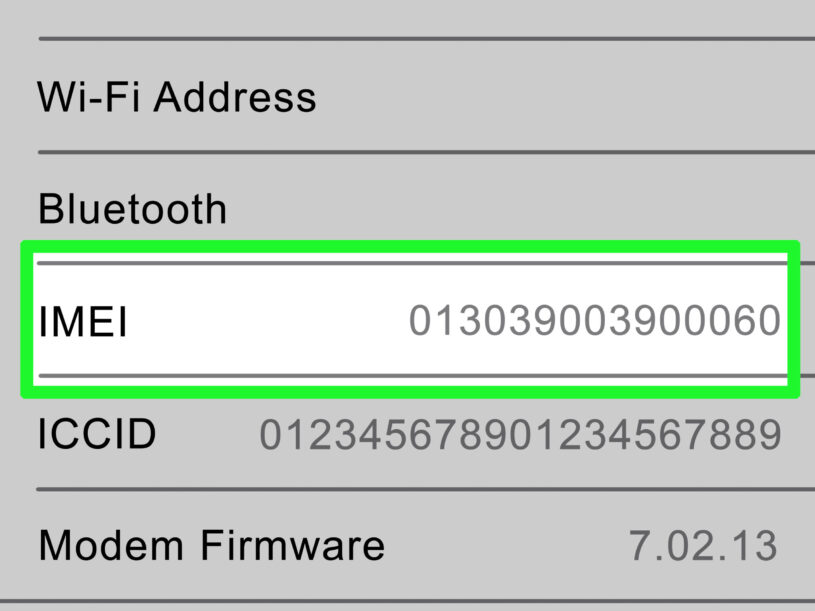
For those seeking a more navigational approach, the Settings menu of your Samsung device offers a detailed path to doing an IMEI check. Begin by tapping the Settings icon on your home screen or app drawer. Scroll down to About Phone, which might alternatively be labeled as About Device or Device Information in some models.
Here, tap on Status, and then IMEI Information. Your device’s International Mobile Equipment Identity number will be displayed prominently along with other relevant details such as your network status and serial number.
This method not only provides you with the IMEI number but also offers a comprehensive view of your device’s system information. It’s especially useful for users who prefer to familiarize themselves with their device’s specifications and status, offering a deeper dive into the device’s operational aspects.
Method 3: Physical Inspection
Physically inspecting your Samsung device can also reveal the IMEI number, a method particularly beneficial when the device is powered off or non-responsive. For models with a removable battery, the IMEI is often found beneath the battery, printed on the device itself. On newer models without a removable battery, the IMEI might be found on the back of the device, the bottom edge, or in a small print around the SIM card slot. This method necessitates a careful examination of your device, as the print can be small and hard to read.
However, it’s an invaluable option when digital methods are not feasible, ensuring you always have a way to access your International Mobile Equipment Identity. It’s advisable to record this number and keep it in a secure place for times when the device might not be accessible.
Method 4: Box or Receipt

The original packaging of your Samsung device is another reliable source for the IMEI number. Manufacturers typically print the IMEI on the box, often near the barcode or on a dedicated sticker. Similarly, the purchase receipt or the device’s warranty card often includes the IMEI number.
This method is particularly useful if you cannot power on the device or wish to verify the International Mobile Equipment Identity without handling the device directly. Keeping the original packaging and purchase documents is a good practice, not just for resale value, but also for situations requiring IMEI retrieval. It serves as a physical backup of your device’s unique identifier, ensuring you have access to this crucial information even if the device itself is lost or damaged.
Method 5: Samsung Account
For users who have registered their Samsung device with a Samsung account, retrieving the IMEI through the online account portal offers a convenient solution. By logging into your Samsung account from any web browser, you can access a list of registered devices under the My Products or Devices section. Selecting your device will reveal its details, including the International Mobile Equipment Identity number.
This method is particularly beneficial for those managing multiple Samsung devices, allowing for easy access to each device’s information from a centralized location. Moreover, it provides a secure way to retrieve the IMEI without needing physical access to the device, useful in scenarios where the device is misplaced or in someone else’s possession.
Method 6: Google Dashboard
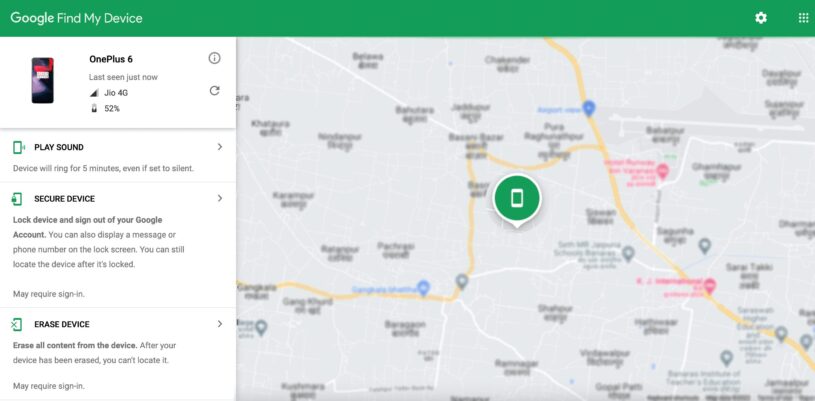
Google Dashboard provides a digital method to retrieve your Samsung device’s IMEI, especially useful for those who use their Google account on their device. By accessing the Google Dashboard through a web browser and navigating to the Find My Device section, users can see a list of devices associated with their Google account. Upon selecting the relevant Samsung device, the dashboard displays various details, including the IMEI number.
This method is particularly advantageous for users who manage multiple devices through their Google account, offering a centralized platform to monitor device information. Moreover, it can serve as a crucial tool in the event of loss or theft, not only providing the IMEI but also offering options to lock or erase the device remotely, thereby enhancing your device’s security.
Method 7: SIM Tray
In some Samsung models, the IMEI number is printed on the SIM tray. To check this, carefully eject the SIM tray from the device using a SIM eject tool or a small paperclip. Once removed, examine the tray for any printed numbers; among these, you will find the IMEI.
This method is somewhat less common but offers a quick and straightforward way to locate the IMEI without powering on the device or navigating through its settings. It’s a handy solution when digital methods are not available or if the device is non-operational. However, users should handle the SIM tray carefully to avoid damage.
Conclusion

Navigating the various methods to find the IMEI number on Samsung devices reveals a flexible array of options catering to different situations and user preferences. From the instantaneous retrieval via dialer code to the detailed access through the Settings menu, and the physical inspection of the device or its packaging, these methods ensure that the IMEI number is readily accessible.
Further options, such as using a Samsung account, the Google Dashboard, or even contacting customer support, expand the possibilities for secure and convenient access to this crucial information.
With the importance of the IMEI number in securing and managing your mobile device, familiarizing yourself with these methods can enhance your preparedness and peace of mind. Remember, the IMEI is more than just a number; it’s a key part of your device’s identity and security.
