WPS Office offers a comprehensive suite with new features and designs to meet the diverse needs of users across industries and professions. The journey of WPS Office from word processing and presentation to spreadsheets and PDF editing.
WPS Office provides all the essential tools to its users that enhance productivity and streamline workflows. Its intuitive interface, impressive robust features, and compatibility with various file formats make it a versatile and indispensable tool for individuals and organizations alike.
Whether you are a student, professional, or entrepreneur, WPS Office empowers you to create a collaboration, and communicate with confidence.
Experience WPS Office’s AI Proofreading Tools
WPS Office AI Spell Check offers its users a powerful solution to enhance document editing efficiency and accuracy. You can tailor your document to specific needs, be it an academic essay, a business contract or a creative story.
This feature of WPS Office suite underscores the commitment to deliver innovative solutions which empower its user to achieve their writing goal effectively. In the following tutorial, you can leverage these innovative features to polish your document with ease.
1. Open Your Document in WPS Office
Begin your launch with WPS Office on your device and open the document you wish to edit. Whether it is a report for your business, a presentation as a student, or a simple memo as working in the field of entrepreneurship, the AI Spell Check in WPS Office is applicable across various document types.
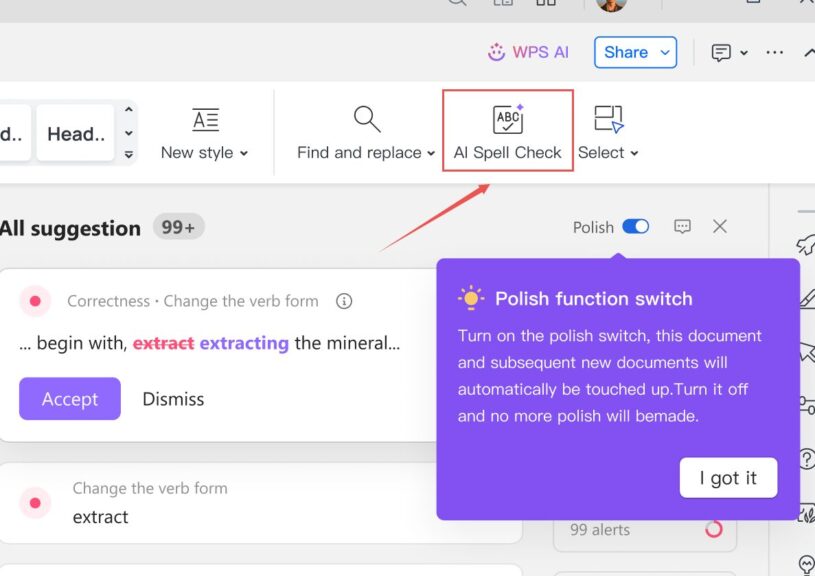
2. Activate the AI Spell Check Feature
Once your document is open in WPS Office’s new feature, AI Spell Check, navigate to the toolbar and locate the “AI Spell Check” tab. Click on this tab to access your suite of AI proofreading tools available in WPS Office. The AI Spell Check will automatically activate and scan your document for potential error in real-time.
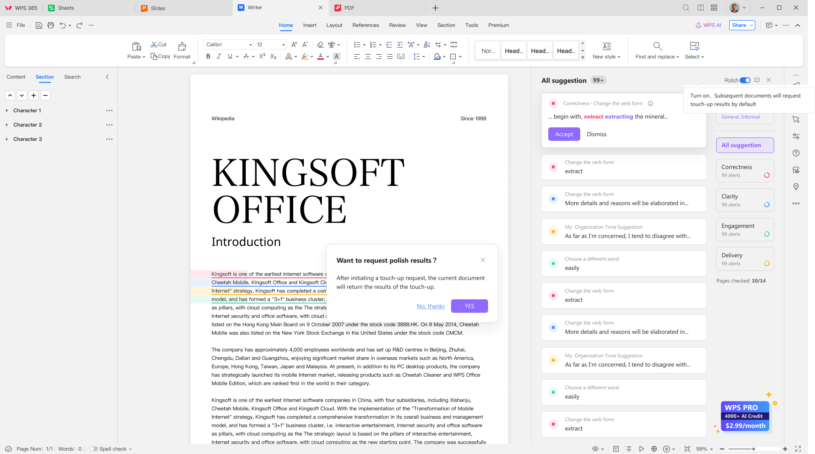
3. Review and Address Suggestions
As the AI proofreading tool analyzes your document, any detected errors or areas for improvement will be highlighted. These may include spelling mistakes, grammatical errors, punctuation inconsistencies, or suggestions to enhance clarity and conciseness.
Carefully review each suggestion recommended by the AI Spell Check. To accept a correction, click on the suggested change, and WPS Office will implement it into your document. Alternatively, if you choose to retain the original text you can ignore the suggestion and proceed with your editing.
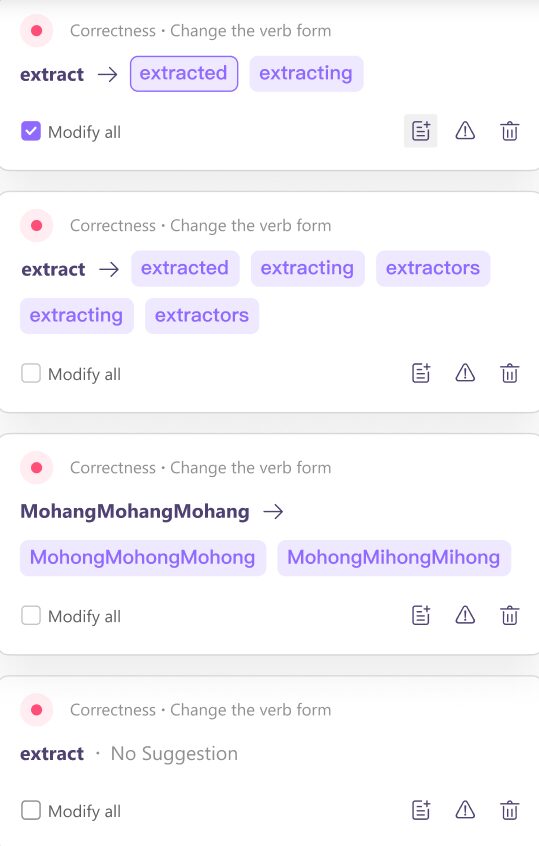
4. Customize Proofreading Preferences
WPS Office enables users to customize their proofreading preferences to match their specific writing style. If you wish to adjust the settings of the AI Spell Check, you can access the “Proofread” tab and select “Setting”. Here you can configure options such as language preference, the grammar rule, and the type of correction to be flagged.
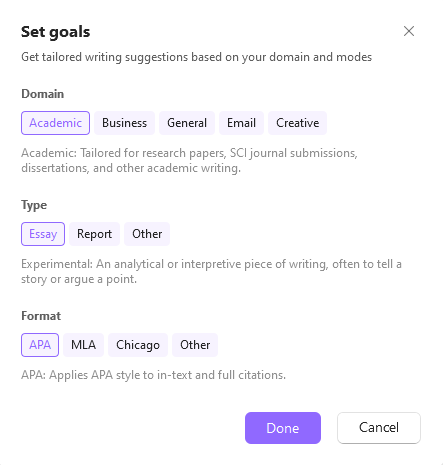
5. Utilize Advanced Editing Features
The basic error detection and correction in WPS AI Spell Check offer advanced editing features to polish your document. These may include suggestions to improve sentence structure, enhance readability, and refine the overall tone and style of your writing.
Take advantage of these advance editing suggestions to elevate the quality of your document and ensure that it resonates with your intended audience.
6. Save Your Edited Document
Once you have reviewed and addressed all suggestions, save your edit document. Click on the “Save” button in the toolbar to preserve your change and update the document with the polish version.
7. Share and Collaborate with Confidence
Your document is now refined and error-free. You can confidently share it with colleagues with your client or classmates. Whether you collaborate on a project or submit work for review, the AI Spell Check in WPS Office ensures that your document reflects professionalism and accuracy.
Frequently Asked Questions:
How does WPS AI Spell Check work?
WPS AI Spell Check employs artificial intelligence algorithms to analyze text in documents, identify errors, and offer suggestions for corrections based on contextual understanding.
Can WPS AI Spell Check detect grammar errors as well as spelling mistakes?
Yes, WPS AI Spell Check can detect both spelling and grammar errors, providing comprehensive editing support.
How accurate is WPS AI Spell Check?
WPS AI Spell Check boasts high accuracy due to its advanced AI algorithms, which continuously learn and improve over time to provide more precise suggestions.
Does WPS AI Spell Check offer suggestions for sentence structure improvements?
Yes, WPS AI Spell Check can provide suggestions for improving sentence structure, enhancing the overall readability and coherence of your documents.
Is WPS AI Spell Check available in multiple languages?
Yes, WPS AI Spell Check supports multiple languages, making it suitable for users writing in various languages.
Can I use WPS AI Spell Check offline?
Yes, WPS AI Spell Check can be used offline once it’s been enabled and downloaded within the WPS Office application.
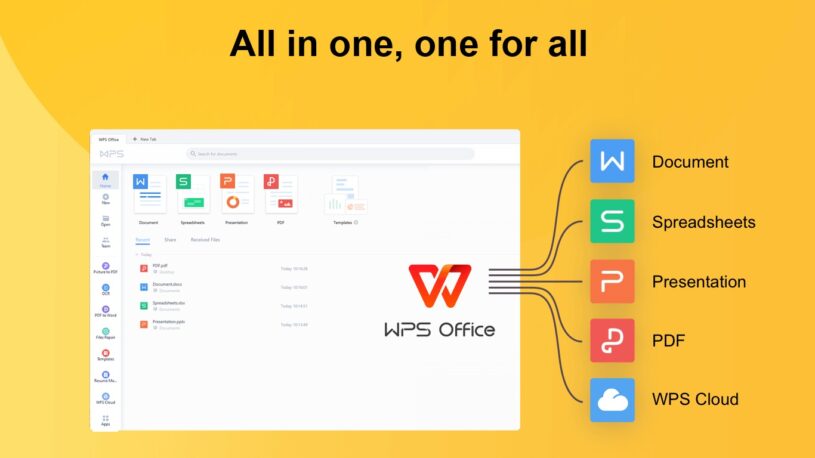
Conclusion
With WPS Office’s new feature AI Spell Check at your disposal, writing content is no longer a daunting task but rather an efficient process. By following this step-by-step guide you can harness the power of AI to refine your document effectively with precision and accuracy, elevate the quality of your writing skills and enhance your professional image.
So why wait? Take advantage of WPS Office AI Spell Check today and unlock your full potential as a writer.
