Digital files can easily become disorganized and overwhelming, especially when you are dealing with large quantities of them. This is where file manager software for Windows comes in. File manager software is a computer program that provides a user-friendly interface to manage your files and folders. It enables you to create, open, edit, view, print, play, move, copy, delete, rename, organize, and search for your files, among many other functions.
In addition to that, it also helps you manage your storage devices, network locations, cloud services, and even FTP servers. The right file manager software not only makes these tasks easier but also increases your productivity by making your digital life more organized. It’s like having a well-organized filing cabinet where you know exactly where everything is stored, saving you the time and frustration of hunting down lost or misplaced files.
Windows Explorer vs. Third-Party File Manager Software

Windows Explorer is the default file manager on Windows operating systems. While it provides basic file management functionality, many users find its features limited. For instance, it doesn’t offer dual pane views or tabbed browsing, which can make managing your files more efficient. It also lacks advanced features like a built-in FTP client or the ability to manage archives.
Third-party file manager software, on the other hand, often includes these features and more. They can offer more advanced search functions, better file preview options, and more customization options. However, they can also be more complex and take some time to learn.
Comparison of Popular File Manager Software Options
There are many different file manager software options available for Windows. Some are free, while others require a paid license. Some are simple and straightforward, while others offer a vast array of features and customization options. When choosing the best file manager software it’s important to consider your specific needs and preferences.
Total Commander
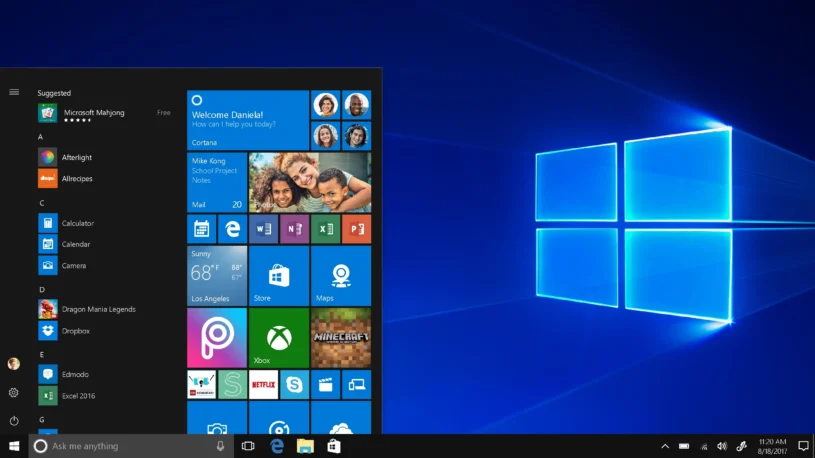
Total Commander is a widely used file manager designed specifically for Windows, offering an extensive array of features. With its dual-pane interface, users can effortlessly navigate and transfer files between various folders. The software is equipped with an integrated FTP client, enabling convenient remote file management. Additionally, it provides a multi-rename tool for efficient file renaming and a quick view panel for instant file previews.
The versatility of Total Commander is further enhanced by its compatibility with a wide range of plugins, allowing users to extend its functionality according to their specific needs. These comprehensive features and flexibility make Total Commander one of the most versatile and reliable file managers available for Windows users. Whether you need to organize, transfer, or manipulate files, Total Commander offers a user-friendly and powerful solution to streamline your file management tasks.
Directory Opus
Directory Opus is another powerful manager for Windows. It includes features like a dual-pane interface, tabbed browsing, and advanced file-filtering options. It also includes a scripting interface, which allows you to automate complex tasks. This can greatly enhance your productivity and make managing your files even easier.
XYplorer
XYplorer focuses on simplicity and customization. It includes a customizable interface, advanced search options, and a scripting engine for automation. XYplorer also supports tabbed browsing, which makes it easy to manage multiple folders at once. Its portable version allows you to run it directly from a USB drive, making it perfect for users who need a file manager on the go.
FreeCommander
FreeCommander is a highly recommended choice for individuals in search of a no-cost file manager for Windows. With its dual-pane interface, tabbed browsing, and customizable keyboard shortcuts, FreeCommander offers a seamless and user-friendly experience. It even provides a built-in file viewer that supports a wide range of file formats, enabling users to preview files without the need for separate applications.
Whether you’re seeking efficiency or ease of use, this file manager is a reliable solution that won’t strain your budget. Its comprehensive features and intuitive design make it an excellent option for organizing and managing files on your Windows system. With FreeCommander, you can navigate and handle your files effortlessly, enhancing your productivity and simplifying your file management tasks.
Double Commander
Double Commander is a cross-platform file manager that works on Windows, macOS, and Linux. This makes it a great option for users who need to manage files across multiple operating systems. Double Commander offers a dual-pane interface, tabbed browsing, and a customizable interface. It also includes built-in tools for working with archives, an FTP client, and a multi-rename tool.
Tips for Maximizing Productivity

- Learn keyboard shortcuts: Many of them offer keyboard shortcuts for common tasks, like copying or moving documents. Learning these shortcuts can save you time and make managing them more efficient.
- Organize files by project or category: Instead of storing all your files in a single folder, organize them into subfolders based on projects or categories. This can make it easier to find and manage them.
- Use tags or labels: Some of them allow you to tag or label them. This can help you quickly locate specific files, even if they’re stored in different folders.
- Automate repetitive tasks: Many of them offer scripting or automation features, which can save you time by automating repetitive tasks, like renaming multiple files or moving files based on specific criteria.
- Regularly clean up and organize them: Set aside time each week or month to review your files and delete or archive any that are no longer needed. This will help keep your digital life organized and prevent your files from becoming cluttered.
Conclusion
There is no one-size-fits-all solution when it comes to choosing the best file manager software for Windows. The right choice depends on your specific needs, preferences, and budget. Take the time to evaluate the different options available, and consider trying out a few different file managers to see which one works best for you. By investing in the right file manager software, you can simplify your digital life, increase your productivity, and enjoy a more organized and efficient workflow.
